Concatenate cell values in Excel
In some cases, we want to concatenate/join the different column values to create the single value. There are two ways to concatenate the cell values in Excel.
- Concatenate function
- ampersand (“&”) Operator
Concatenate function in Excel
We can concatenate both String and Numeric values using the concatenate function. The function requires the cell location (ex.A1,A2) with comma separated value as arguments. Then it combine those cell values and return the single value.
|
1 |
=CONCATENATE(text1,[text2],..) |
With the given cell values, we can concatenate other string values that needs to mention inside the concatenate function.
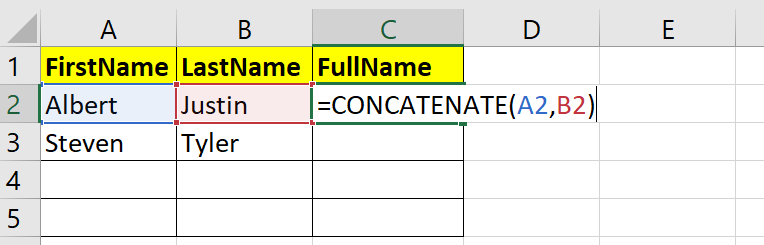
Concatenate other string values along with cell values
Here we are going to add the comma(,) between the First name and Last name using the Concatenate function.
|
1 |
=CONCATENATE(A2,",",B2) // returns Albert,Justin |
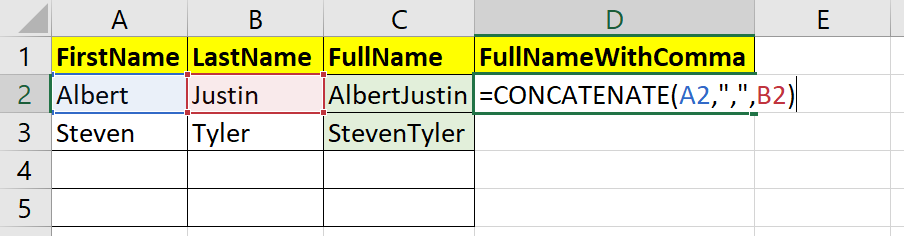

Ampersand (&) operator to concatenate string
The other way to concatenate columns in excel is ampersand(&) operator. We need to prepare the formula like Firstcell location and (&) operator and the next location to get the concatenated string values.
|
1 |
=text1&text2&... |
Example
Lets combine the FirstName,MiddleName and LastName in Excel using & operator.
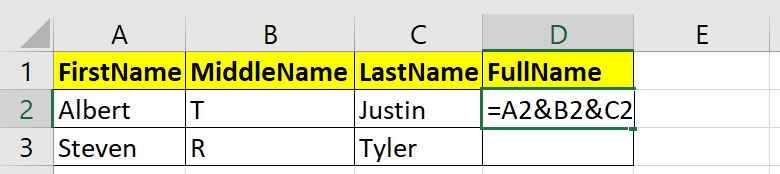
|
1 |
=A2&","&B2&","&C2 // returns Alber,T,Justin |

The Full name is formed from the First/Middle/Last Name using the & operator as below

